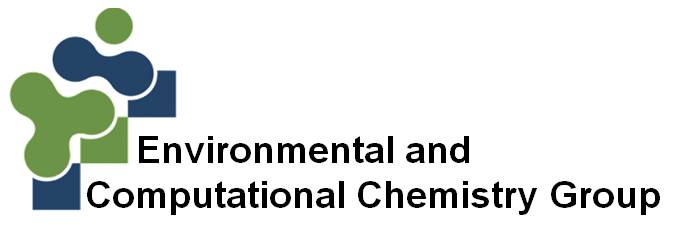Help
1. Search
ECCs database has multiple ways to access information. The entire database is fully searchable through its three search types: General search (search box), advanced search and search by source/matrix (icons). Below you will find an explanation of each of these.1.1. Search box
The general search allows the user to search ECCs typing the compound name in the search box. The algorithm associated with this tool performs the search in the fields: name, IUPAC name and synonyms within the entire database, in order to cover all possible names by which a particular compound is known. For more complex searches that involve other fields included in the database, the advanced search should be used.1.2. Advanced search
This option is located below the search box. Once there, in the first drop-down menu, the user could choose his/her preferred identifier (name, synonyms, IUPAC name, CAS Number, PubChem ID (CID), InchiKey, Canonical SMILES) or a search by source, completing the search by typing a text according to the search criteria in the box that is next to it. Then, ECCs DataBank will search for the entered words in the fields specified by the drop-down menu of the whole database. This site, also allows the user to search for ranges of weight, number of hydrogen donors, heavy atoms (atoms different from hydrogen) and hydrogen acceptors. In this case, the lowest range value must be entered in the first box followed by the highest value in the second box. To make a refined search with multiple criteria, the user should simply fill the fields of interest and click the search button. The search engine uses the conditional “and”, therefore the results of your search will correspond to the intersection of the parameters entered (molecules that fulfill all the requirements). To end the search, click the search button.1.3. Search for source/matrix (icons)
This option is located in the home page below the search box. This consists of 51 icons representing most of the possible sources of exposure and environmental matrices of emerging contaminants of concern. Please keep in mind the same EDC may be related to various sources of exposure and hence to different images. This tool helps to make this database more user-friendly and useful to the general public who wants to know the compounds that can be found on certain products. To search by source, just click on the image associated with the exposure source of interest.2. ECCs DataSheets
Once obtained the search results, the data sheet can be accessed by clicking on the name of the compound or the 2D-structure image displayed on the results area below the search bar. This begins with the name of the molecule and includes variety information for each compound, organized in the following sections: Synonyms, source, identifiers, structural properties, pharmacophore features, downloads external links and keywords. You may also visualize the 2D- and 3D-structure of each compound and icons for the sources of exposure, in the left side of the screen.In the download section, the user has access to the 2D- and 3D-structure of the compound in different file formats (.sdf, .mol2, .pdb, .pdbqt). To download them just click on them. Some of the files may open in your browser. To avoid this just right-click on the format of your interest and choose "Save link as ..." option from the drop-down menu.
Each compound has links to other databases and search engines in order to expand the information on ECCs DataBank. In the section “External links” the user will find links to the traditional database of small molecules PubChem, which also offers information on suppliers and activity assays. PubMed, on the other hand, performs a general search for literature related to the molecule (general search option), or a search articles associated with their presence as emerging contaminant of concern (emerging contaminant of concern option). This section also contains a link to ToxCast for compounds with activity information in this database. Finally, a link to Fable, allows for data mining that searches in the scientific literature genes associated with the compound.
Keywords section has been developed through an interface with LigerCat, allowing the user to enter the tool with just clicking on the word. Once redirected, re-click on the word of interest to obtain the results on PubMed for the compound and the selected keyword.
Interactive visualization of the molecules is available in the Jmol section, this is an open-source Java viewer for chemical structures in 3D (http://www.jmol.org/) and provides options to render structures in different styles and colors, in addition simple calculations can be carried out. The Jmol web browser applet may run on most browser Java Virtual Machines, including the Microsoft and Netscape 4.7* implementations of the Java 1.1 JVM. If you are running Microsoft Internet Explorer on the Windows operating system you should upgrade to the Sun Java Virtual Machine. In all cases, if possible, installing the latest Java version from Sun is recommended. You can have it installed by visiting www.java.com and following instructions therein. Applets in the browser may be blocked per Java security policies. In some situations, you just need to give permissions when a dialog requests to do so. Otherwise, we recommend to use Firefox and add the security exception for http://ECCs.unicartagena.edu.co/ on the java control panel.